JIT Access Requests
JIT Access Requests allow enabling an audited, just-in-time access workflow to either all or specific Groups assigned to a Resource. The typical use case for this is to audit and limit access to sensitive Resources that should only ever require temporary access. Access requests may either be auto-approved or require explit approval from an approver.
User experience
When Access Requests are enabled for a Group’s assignment to a Resource, Users in that Group will see that they have access to the Resource in the Client. The Resource state will initially be locked, meaning that the User will not be able to access the Resource until access is approved.
Users may request access either by simply accessing the Resource address or selecting “Authenticate” from the Resource’s submenu in the Client. This will trigger loading an access request page in the browser. An example is shown below.
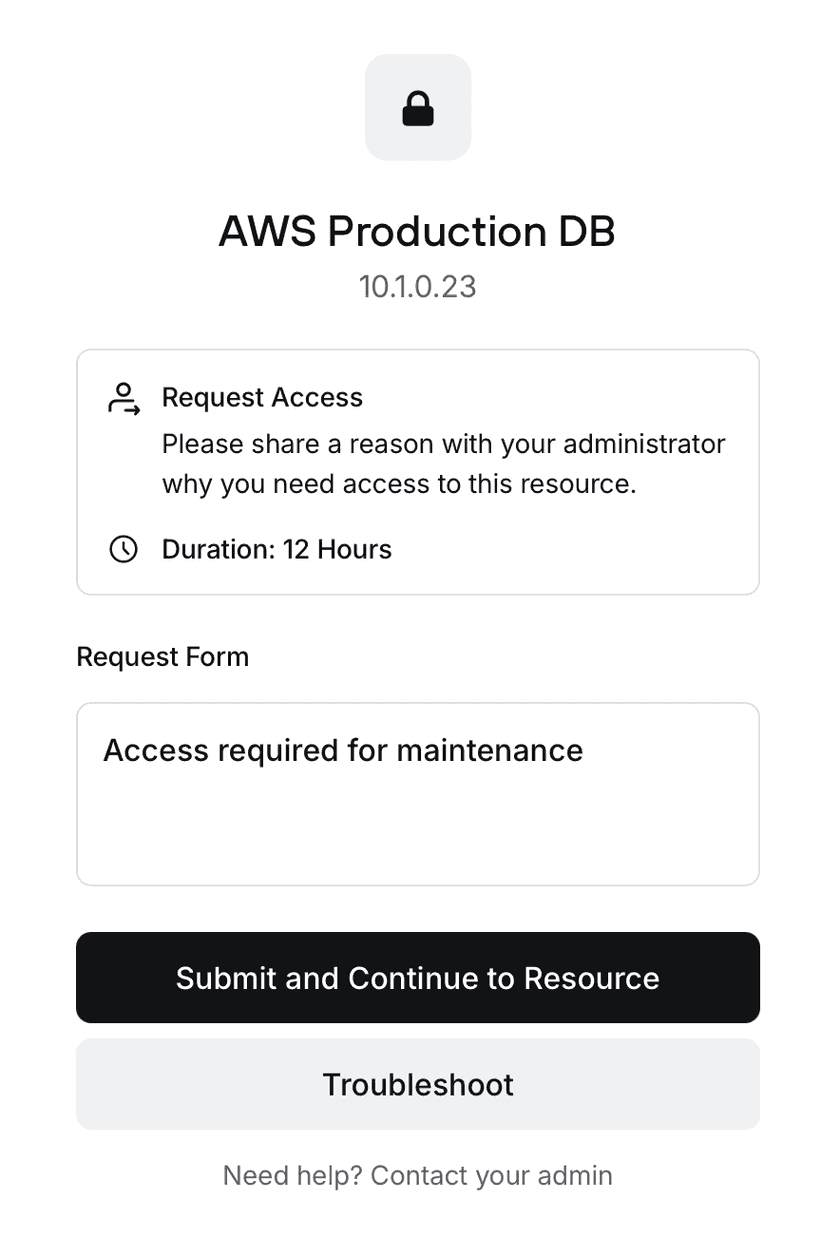
If auto-approval is enabled, Users will be able to access the Resource immediately after submitting their request. If approval is required, the User will receive a notification via email once an Admin or an Access Reviewer has either approved or denied the request.
Configuration
Access Requests can be configured both at the Resource level and within specific Group assignments. If configured at the level of the Resource, this becomes the default, inherited access method for all Group assignments. Inidivudal assignments may be overridden.
Below is an example from the Resource detail page showing a default configuration for a Resource for 12-hour access periods with auto-approval.
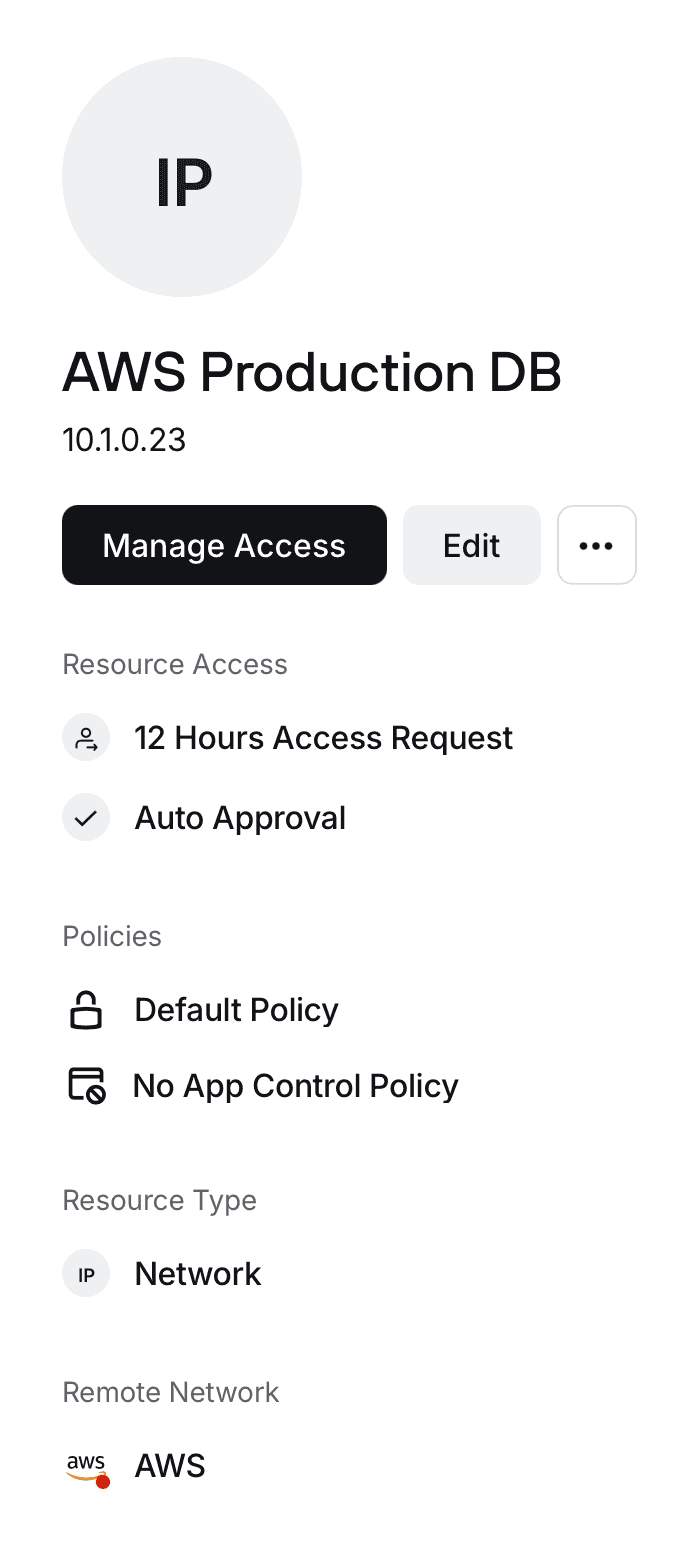
When configuring Access Requests, the following options are available:
- The access period granted for successful requests
- The approval method
The screenshot below shows enabling Access Requests at a Resource level:
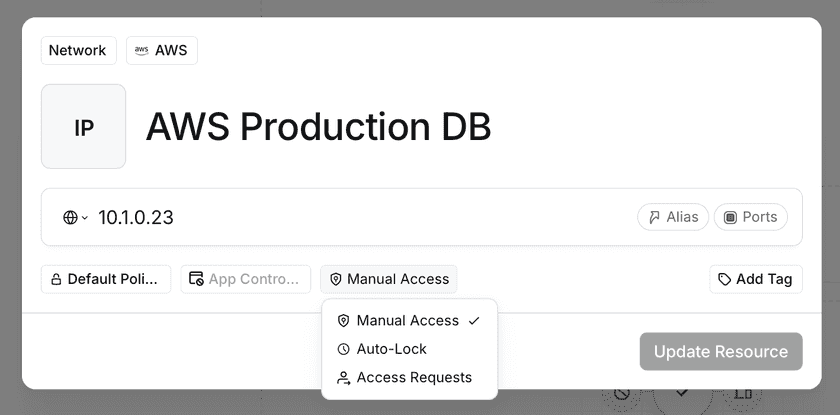
The access period must next be chosen. If one of the preset options is chosen, all Access Requests will be granted for the configured time period. If “Custom Request” is chosen, Users will be able to request a specific time period at the time of making an Access Request. Any time period up to 7 days is allowed. These options are shown below:
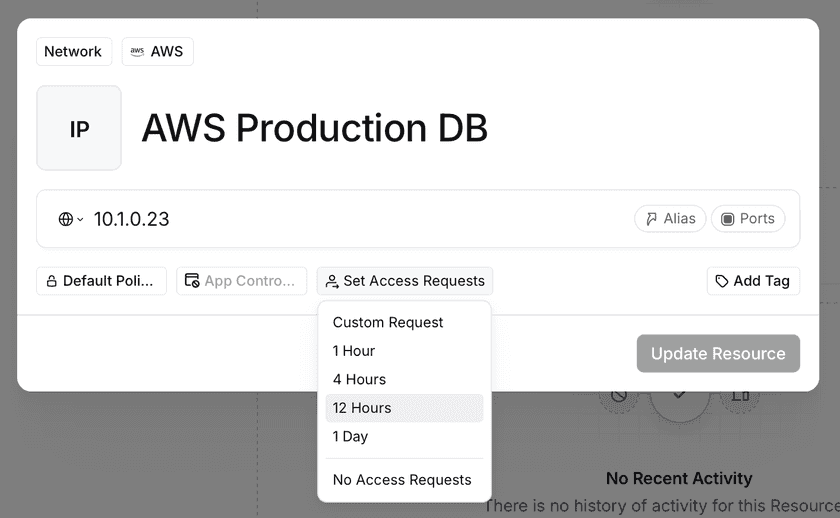
Lastly, an approval method must be chosen. If approval is required, an Admin or Access Reviewer must approve any requests. If “Auto Approval” is chosen, Users may approve themselves, but must supply a reason for access. These are options are shown below:
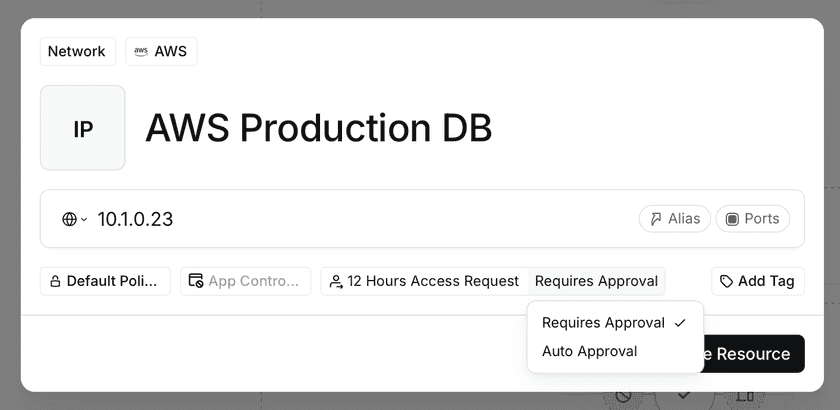
Tracking Access
To see configuration details and the current status of Users’ access, you can download a summary from the Resource, Group, or User page.
Details are covered on the usage-based access page.
Reviewing & Delegating Requests
Details are covered under Reviewing Access Requests.
Last updated 23 hours ago