macOS standalone Client
Twingate offers a standalone macOS app that can be installed without using the App Store or having an Apple ID. A PKG installer for the standalone macOS can be downloaded from the Twingate download page. Specific versions may be downloaded from the Client changelog under their respective macOS changelog.
The standalone macOS Client uses a system extension to enable its VPN adapter. If this sytem extension is not enabled, Twingate will not be able to connect to your network. See the guide below for more information on setting up and troubleshooting the system extension.
If the user has local administrator permissions then the standalone Client supports automatic updates and can keep itself up to date.
Remember, Clients older than 12 months are not supported and will not be able to connect to the Twingate service. If you fully manage user devices, you should ensure that you have a process in place to update the Client on a regular basis.
Getting started
To download the standalone Client, visit the download page.
Double click on the PKG file you downloaded and go through onboarding to get set up. Follow the steps at our general macOS onboarding guide to get started.
After going through onboarding, you will need to enable the system extension when first connecting to your network.
Enabling the system extension
When first connecting to your network, you will be asked to enable a system extension. You must enable this system extension for Twingate to connect to your network.
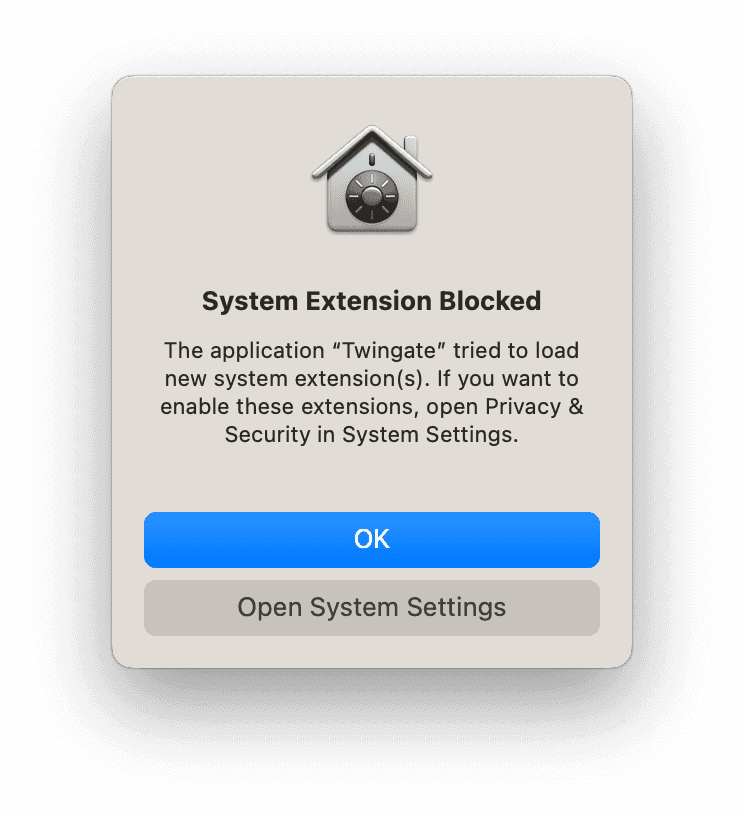
Click “Open System Settings” to enable to the system extension (or if you clicked “OK”, open System Settings and follow the next steps).
In System Settings, navigate to the “Privacy & Security” section in the sidebar. Scroll down to the “Security” section and look for a panel that says “System software from application ‘Twingate.app’ was blocked from loading.” Click on “Allow” to enable the system extension.
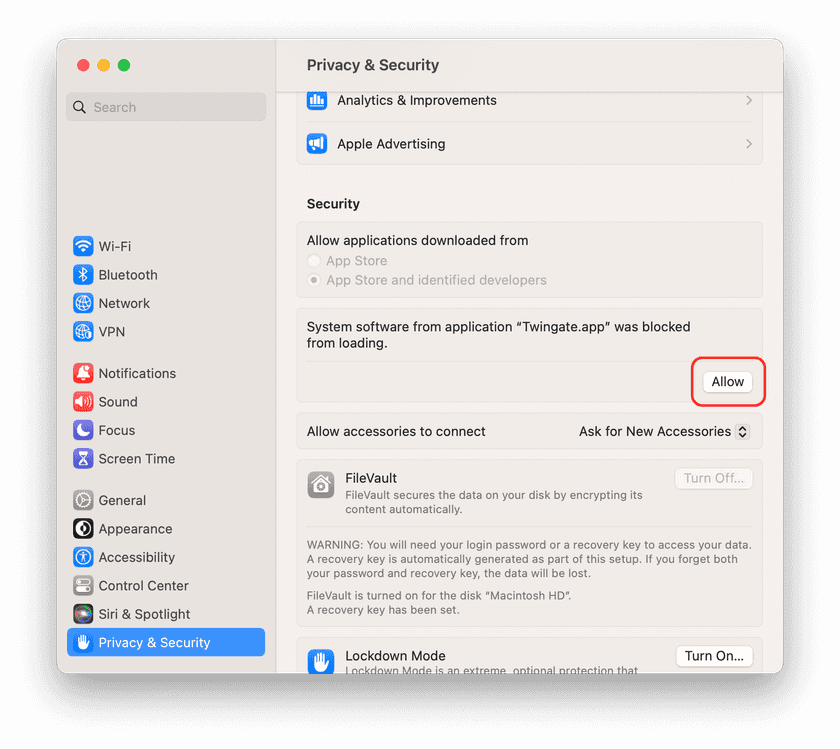
Afterwards, the status of the system extension can be found at the bottom of the Privacy & Security page under “Extensions”.
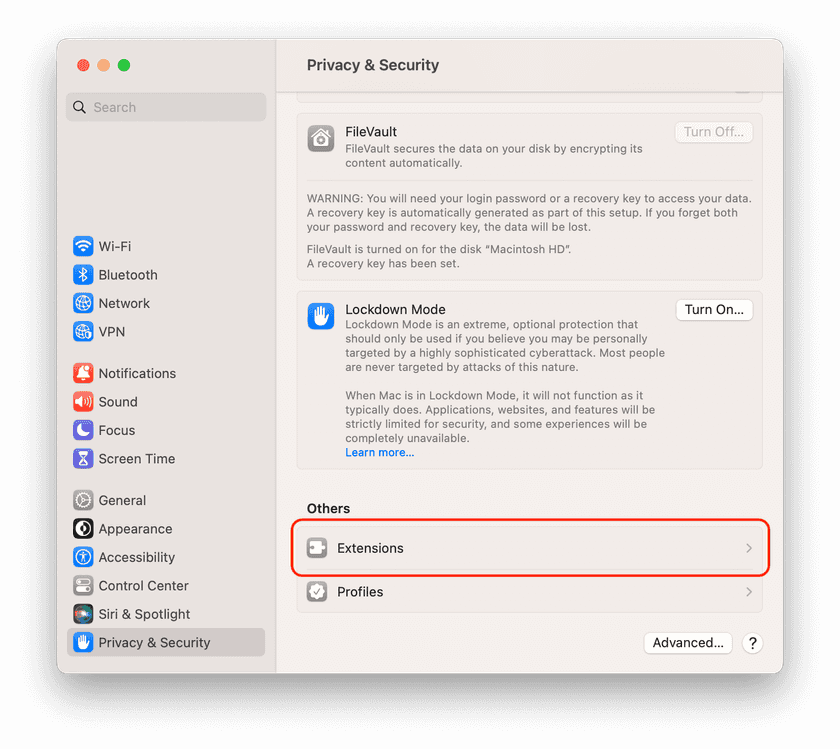
Distributing the standalone Client
To distribute the standalone Twingate client via MDM, follow your MDM specific guides for distributing a PKG:
- Kandji: distribute Twingate as a Custom App
- Jamf: distribute Twingate as a package
- Omnissa Workspace ONE: distribute Twingate as a non-App Store app
- Hexnode UEM: distribute Twingate as an enterprise app
- Not listed here? let us know what you’re using and how we can help.
Existing pre-configuration steps (i.e. pre-configuring which network your users will connect to) will continue to work with the standalone app. This includes disabling automatic updates.
Pre-enabling the system extension
When distributing the app to end-users, you can use a macOS profile to automatically enable the system extension. We’ve created an example .mobileconfig that you can use when deploying the standalone Client.
Troubleshooting
Twingate won’t connect to my network
- Check that the system extension is enabled:
- Walk through the steps in the above section on enabling the system extension.
- If no message is present, scroll down to the “Others” section and click on “Extensions”. Ensure that Twingate is enabled (this may be under “Added extensions” and the “Networking” section).
- Ensure that
Twingate.appis located at/Applications/Twingate.app, as system extensions will not work if the app is run from a different directory.
Last updated 10 months ago