Admins
The user who creates your Twingate network is the only admin user by default. Additional Twingate admin users can be designated in the Admin console.
Twingate supports four admin roles, each of which has different levels of access to the Twingate Admin Console:
| Role | Write capabilities | Read capabilities |
|---|---|---|
| Admin | Entire Admin Console | Entire Admin Console |
| DevOps | Network tab only, including the following: Creating and editing Resources, Connectors, and Remote Networks; Adding Groups to a Resource; Managing Request Access | Entire Admin Console |
| Support | None | Entire Admin Console |
| Access Reviewer | Request Access page only | Entire Admin Console |
Assigning roles
The admin status of any user can be set from the user detail view by clicking on their name in the Users tab, selecting “Manage”, and then “Manage Role”. The desired role can be selected as shown below.
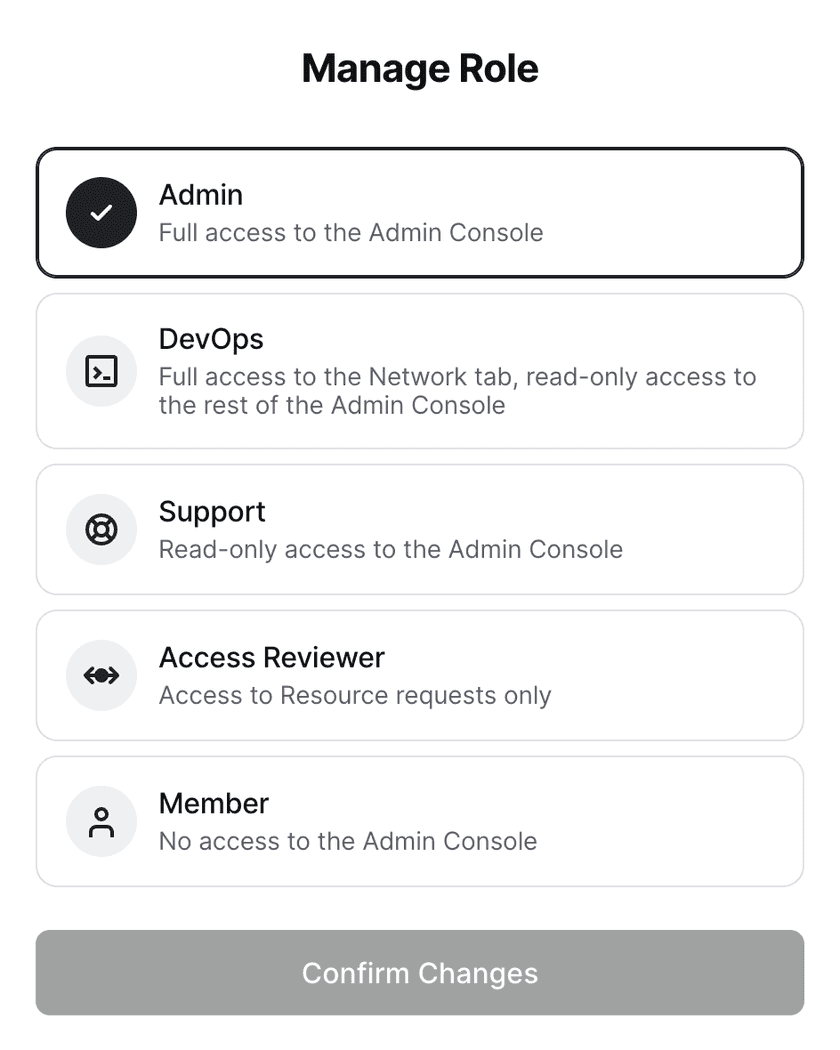
Accessing the Admin Console
Admins may log in to the Admin Console at https://your-subdomain.twingate.com using their configured email address and the identity provider or supported social identities for your Twingate network.
DevOps, Support, and Access Reviewer admins accessing the Admin Console will see their role reflected in a badge next to the Twingate logo. Additional information regarding their level of access is available by hovering over the role badge.


Last updated 11 months ago