iOS
Install from the App Store
Search for “Twingate” in the App Store or go to get.twingate.com.
Set your Network
Open the Twingate app. If you have never set up Twingate before, you will be prompted to enter your network name eg. “autoco.twingate.com”. You can find the network name in your welcome email.
Once entered, tap “Join Network”
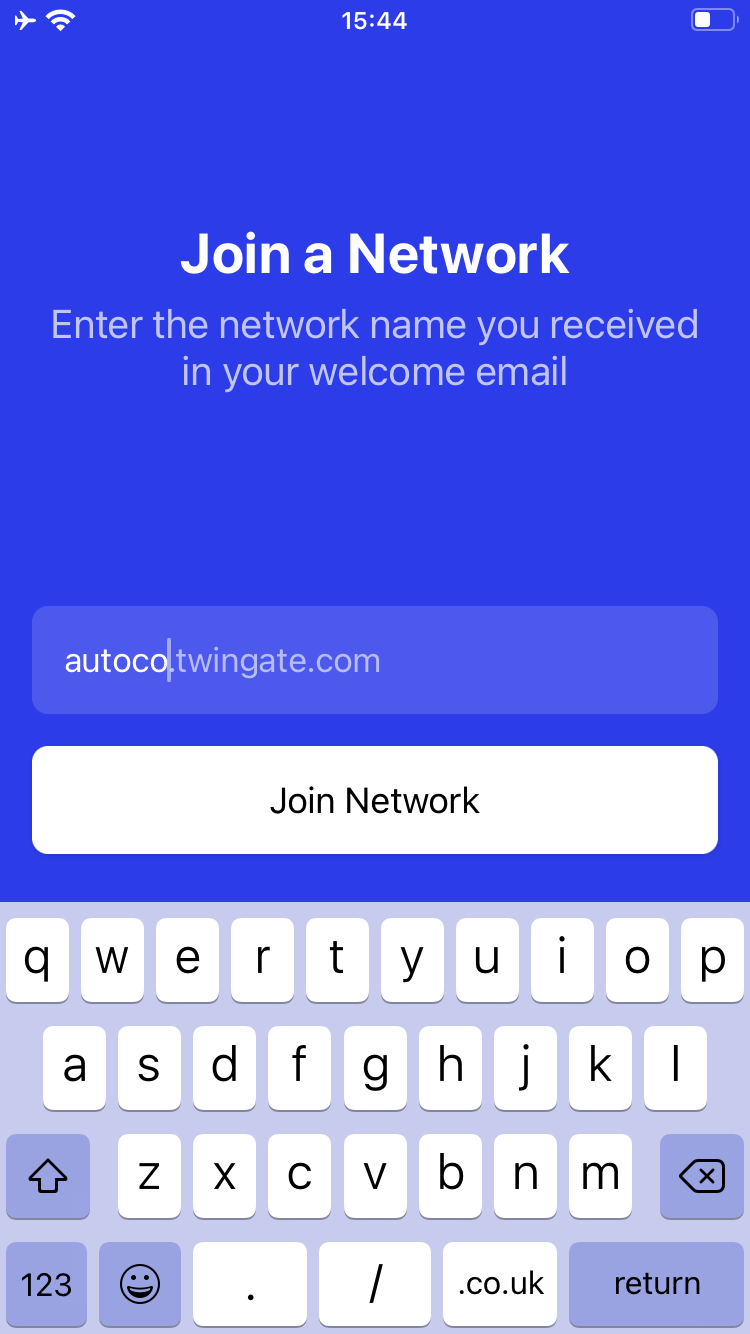
Authenticate with your Identity Provider
Tap “Sign in to Connect” to authenticate with your identity provider.
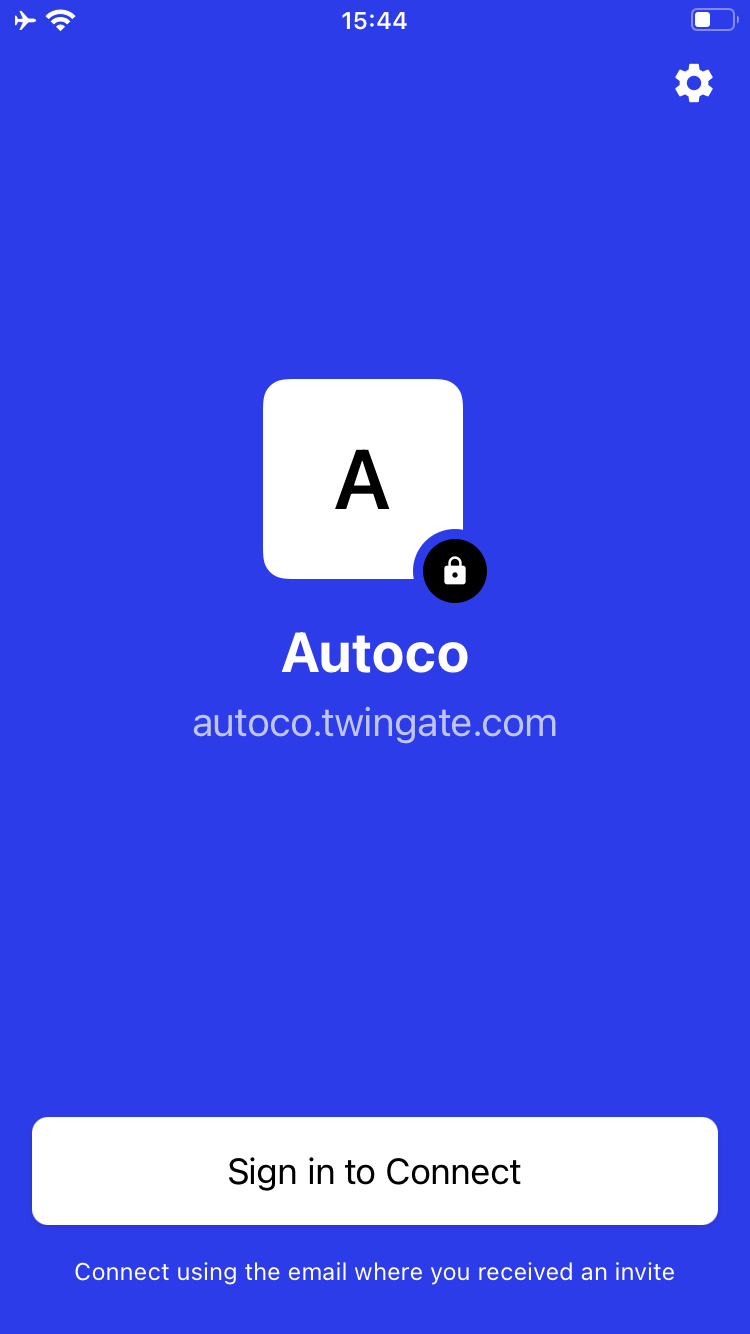
- The Twingate app will open a new browser window to authenticate you with your identity provider. Use your existing login credentials. If you are already authenticated, you will usually not need to log in again.
- The browser window will then close and the Twingate client will show that it is now online.
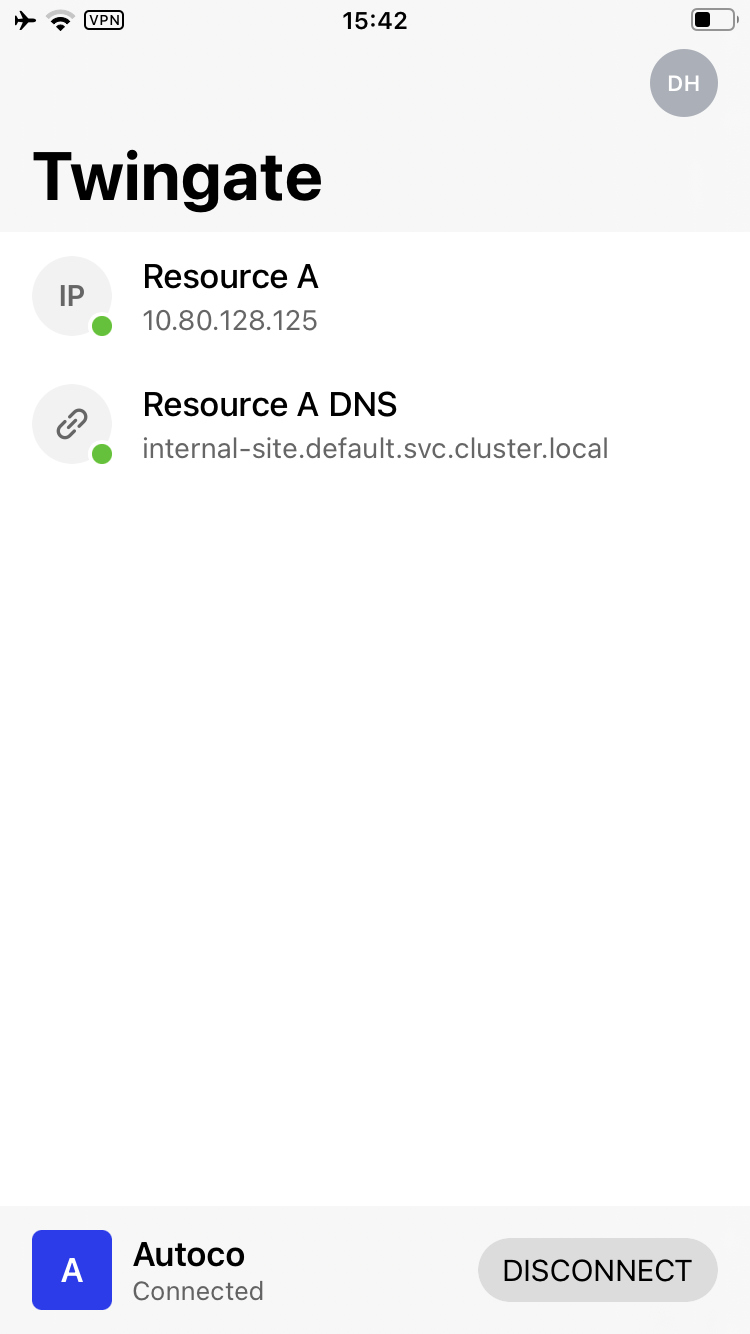
At this point you can close the Twingate app and leave it connected. It will not affect your regular internet browsing and only intercept network traffic for private Resources.
Last updated 3 years ago